The Intelli-Hood® touchpad is the primary user interface of the system. Every Intelli-Hood is equipped with at least one touchpad; some systems have multiple touchpads. Touchpads vary by system model; consult this guide for help determining your system. In this post, we will focus on the IH3 touchpad.
IH3 Touchpad Navigation
Fans Button: The Fans Button is typically used to change the state of the system between “Standby Mode” (exhaust fans off) and “Energy Saving Mode” (exhaust fans running).
Lights Button: This turns the lights of the hood on and off. This function is optional and may not be used in all applications of Intelli‐Hood. Consult the design documents for your system to determine if this button is used.
Soft-Key Buttons: Two soft-key buttons below the display screen can be used to navigate functions displayed on the screen. In normal operation modes, the right button is used to access programming and help menus, and the left button is used to active the “100% Fan Speed Mode.” These functions vary when the user is navigating the program settings.
Arrow Buttons: The two arrow buttons are used to scroll through configuration parameters and can be used to change programming values.
Status Screen: The status screen shows the operational state of the Intelli‐Hood system.
Faults Screen: The faults screen shows active system faults that need addressed. Once a fault is cleared, it will no longer be displayed here.
IH3 System Modes
In Standby Mode, the fans will be off and users will see the Intelli‐Hood logo splashscreen. The right soft key can be used to enter the menu.
In Energy Saving Mode, at least one fan associated to the touchpad is in Energy Saving Mode. This may not pertain to all fans. The display will scroll through the hoods and fans that are active and display their respective operating speeds. The left soft key can be used to send the system to 100% or Bypass Mode, and the right soft key can be used to enter the menu.
In 100% or Bypass Mode, the display will scroll through the hoods and fans and display their respective operating speeds. The left soft key can be used to send the system into “Normal” Energy Saving Mode, and the right soft key can be used to enter menus.
In the Menus Home Screen, the user can locate System Status, System Configuration, the Help Menu, and the About Menu.
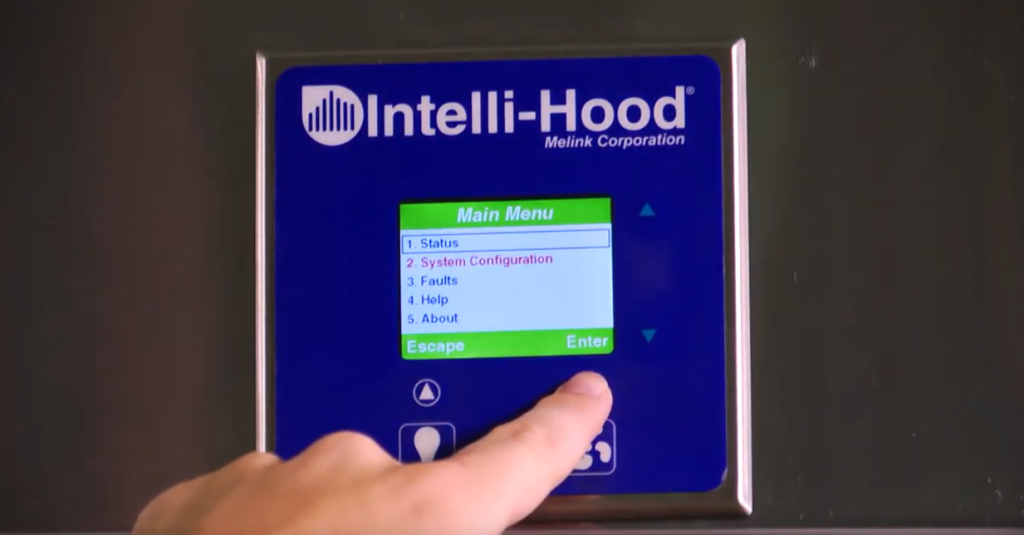
IH3 Menus
System Configuration Menu: This is where the system can be configured by adjusting the number of hoods, fans, and many other parameters. The System Configuration Menu will be locked with a specific pass-code in order to prevent accidental modification of system parameters. Users should not attempt to modify the configuration without the help of a certified Intelli-Hood professional.
Help Menu: The Help Menu contains instructions for how to contact your local rep or the manufacturer for technical support and other information.
About Menu: The About Menu simply provides system information such as the firmware version, serial number, IP address, date, and time.
Intelli-Hood Touchpad Maintenance
Most damage to the keypad is related to cleaning. Do not clean the touchpad with any harsh or abrasive chemicals. If the surface needs to be cleaned, use a mild dish detergent like Dawn dishsoap. If holes start to wear in the touchpad, contact Melink for parts to replace the labels or the touchpad itself. This is to avoid the internal parts from getting wet, potentially leading to kitchen downtime.
Intelli-Hood Touchpad Troubleshooting
If your touchpad screen is frozen, the system has most likely “lost” its configuration. Contact Melink Technical Support so that the appropriate configuration can be reloaded.
If your touchpad is frozen and it is not a configuration issue, you may want to verify that the LEDs on the circuit board are illuminated. Power the system down at the controller and pull the cell battery off the baseboard, replace the battery, and turn the system back-on.
Access Intelli-Hood reference materials, FAQs, and how-to videos. For advanced troubleshooting, contact Melink Technical Support (available 24 hours a day, 7 days a week) via web request or by calling 877-477-4190.
