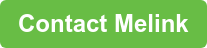As of Monday, May 17, 2021, Melink Corporation kicked off a new healthy-hybrid working concept, where employees have reasonable flexibility to work remotely while also having some responsibility to work from the corporate campus in Cincinnati, OH. What you may not know, is as of March 2021, we’ve now gone through five different remote working strategies, pivoting nimbly as conditions changed and new information was constantly being presented. This would not have been made possible without an incredibly positive attitude from our staff and an adaptation to the use of new tools. One such tool that we began to use in late 2019, thankfully prior to the world changing, was Microsoft Teams.
Through the disruption, we’ve learned to not only survive, but how to thrive with this new tool. In fact, Melink’s TAB & Cx field service and customer service teams haven’t missed a beat. Whether it was pivoting to provide new services as our business partners’ needs changed, building new safeguards and processes revolving around risk mitigation, or building new commissioning programs from the ground up, we’ve marched onward often using MS Teams as our go-to platform to level-up our way of doing business and servicing everyone from our local/regional to national and international partners .
As the use of Microsoft Teams was catapulted from a primary platform in 2019, to an essential one in the wake of the COVID-19 outbreak, our national base of field service professionals collaborated with our sales and customer service teams to complete hundreds of projects each month. Teams was a must to keep communication and collaboration high!
TOP 5 TIPS
Over the past year, we’ve gained much efficiency in our use of Microsoft Teams, some features of which have been key to streamlining our workflow. In the spirit of the collaboration we have gained from MS Teams, here are the top five tips from our learnings over the last year or so, which we hope you can use to your advantage!
- “Where is that document?”
While using Teams, have you ever thought, “Where do I find that document I had opened earlier?” Well, there is an app for that! The “FILES” APPLICATION allows you to not only see all the recent files you’ve had open, but you can also search there! This way, you won’t find yourself chasing your tail searching for that document and you can redirect your time to more productive tasks. You can find the “Files” app on the left side of the Teams’ screen.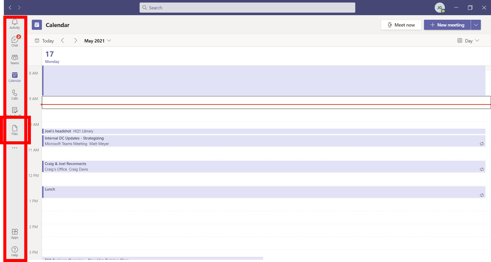
- “Can I have your attention please?”
One challenge with Teams may be being a member of too many! As a result, you end up finding yourself in notification purgatory, or perhaps regularly notified of activity that isn’t impacting your role. To target communications to a group of specific members of a team that has many members, try using “TAGS” to cut down on notifications! Tags can be created then assigned to specific members of a team to be used for directing communication to this group, within the larger team! Here is how to get started in creating a tag – though Team “owners” typically only have permission create one.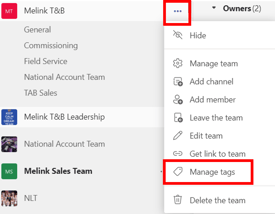
- “It’s important that we reconnect.”
Outside of a few employees within every organization, everybody has a “Boss” in the traditional sense. Do you, or have you, considered creating a DEDICATED TEAM or PRIVATE CHANNEL to keep communication high within your organization? If you are a manager, why not set up this dedicated place to collaborate with each member of your team?
Within a dedicated channel, try creating a wiki for you and your team member to collaborate. If you have regular touch points (reconnects, scrum, sprints, etc.) the Wiki is a great application to use for documenting these regular meetings. - “Are you sure you read that notification?”
How often do you read something only to quickly forget the deliverable due because of the rush of your day? Items can easily fall off the radar upon the initial review, but rest assured, you can mark items as “unread” just as you would in Outlook. Simply right click an item on your timeline, then select the “MARK AS UNREAD” option. This will keep the notification on your activity feed as unread and bolded, so that you’ll have that reminder in the future to revisit!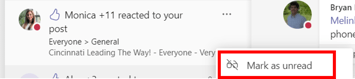
Not only can you use this feature while on your “Activity” app, but you can also use this directly on a post or even a chat! Using this feature will help you stay organized and keep you up to speed on what’s important. - “Where can I store important information?”
Have you found yourself searching for a frustrating amount of time for an item in Teams that you just can’t find, and that deadline is quickly approaching? How about trying your best to remember passwords to various platforms or sensitive documents? Have no fear, the “SAVE” FEATURE is here to help you store some of the most important information in an easily accessible place. Simply right click, then select “Save this (message/post/etc.)” to be quickly find the item in the future.
To then access all saved messages, select your user icon on the top right corner of the Teams app, then select “Saved” to pull up a list of all saved items.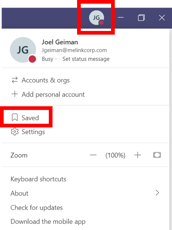
Honorary Mention:
Did you know 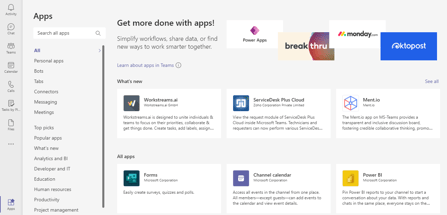 there are countless APPS IN TEAMS that you can add in? The primary vertical column on the left side of the Teams screen displays all your ‘pinned’ applications. There are so many unique ways to collaborate and support your team towards success.
there are countless APPS IN TEAMS that you can add in? The primary vertical column on the left side of the Teams screen displays all your ‘pinned’ applications. There are so many unique ways to collaborate and support your team towards success.
Ready to collaborate with Melink on your next project?
Contact us TODAY!
.jpg)